Introduction
Being able to quickly launch your camera by double-pressing the power button on your Samsung Galaxy Note 9 can be incredibly handy for capturing spontaneous moments. However, not everyone finds this shortcut useful. Whether because of accidental launches or simply preferring other shortcuts, some users prefer to disable this feature. In this article, we’ll guide you on how to disable the camera quick launch on your Samsung Galaxy Note 9 and discuss why you might want to consider doing so.
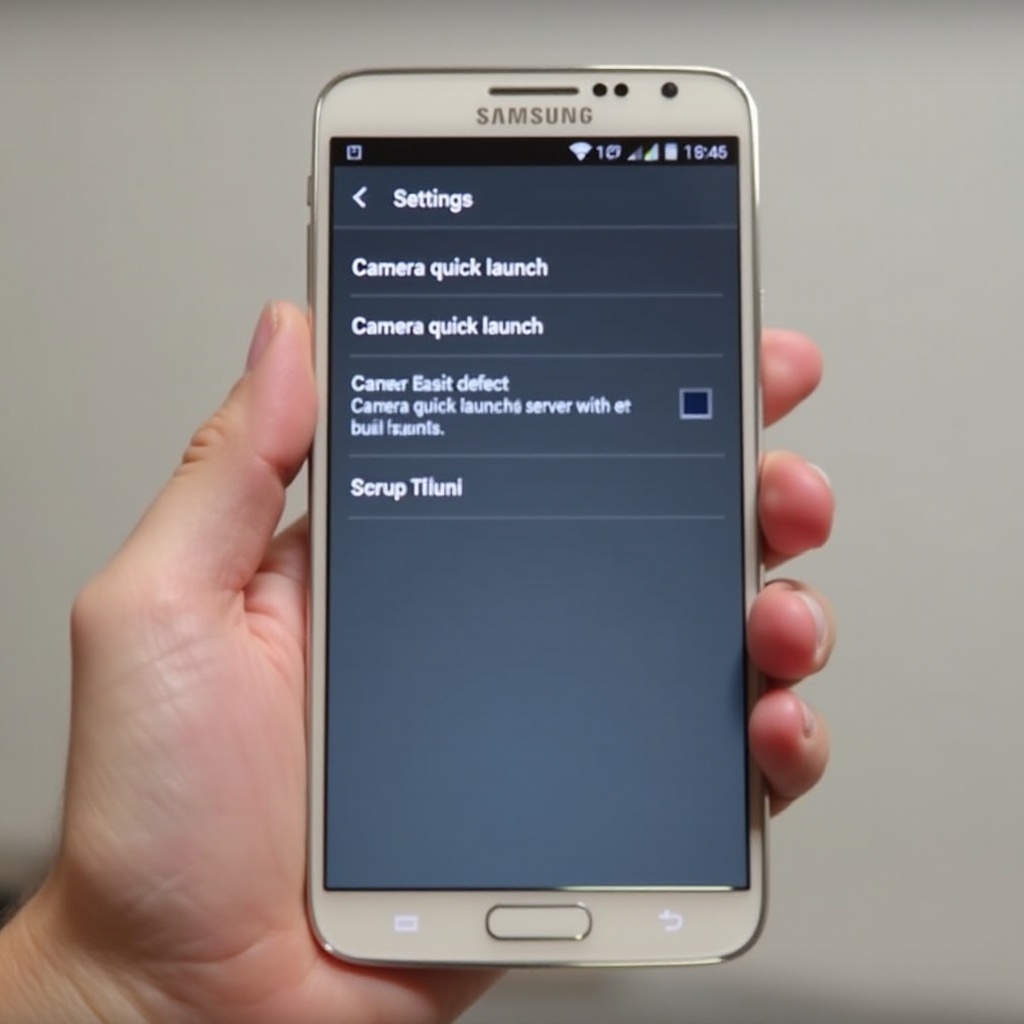
Understanding the Default Power Button Functions
The power button on your Samsung Galaxy Note 9 isn’t just for turning your device on and off. By default, a double press of this button will launch your camera app. While this functionality is designed to help capture those unexpected moments quickly, it can also lead to unintended camera launches, which might drain your battery or cause you to miss important notifications. Knowing how the power button functions can help you decide whether to keep this feature active or not.
Transitioning from understanding the default functions to discussing the reasons for disabling the quick launch can help frame your decision more solidly.
Reasons to Disable the Camera Quick Launch
There are various reasons why you might choose to disable the camera quick launch on your Samsung Galaxy Note 9:
- Prevent Accidental Launches: The camera might open unintentionally, especially when the phone is in your pocket or bag, leading to unintentional battery drain.
- Save Battery Life: Every accidental camera launch consumes a small amount of battery, and these can add up over time.
- Reduce Interruptions: The camera could open at inconvenient times, such as during a meeting, disrupting your flow or even becoming somewhat embarrassing.
- Enhance Security: Prevent the camera from launching quickly if you are concerned about privacy and access to your camera feed when you don’t intend to use it.
Understanding these reasons can drive your decision to make changes to the default settings.
Having understood why you might want to disable this feature, let’s now look at the practical steps to do so.
How to Navigate to Settings on Samsung Note 9
Before making any changes, you need to know how to get to the correct menu. Here’s how you can navigate to the settings on your Samsung Galaxy Note 9:
- Swipe down from the top of the screen to open the notification panel.
- Tap the gear icon in the upper right corner to access the Settings menu.
Once in the Settings menu, you’re ready to proceed.
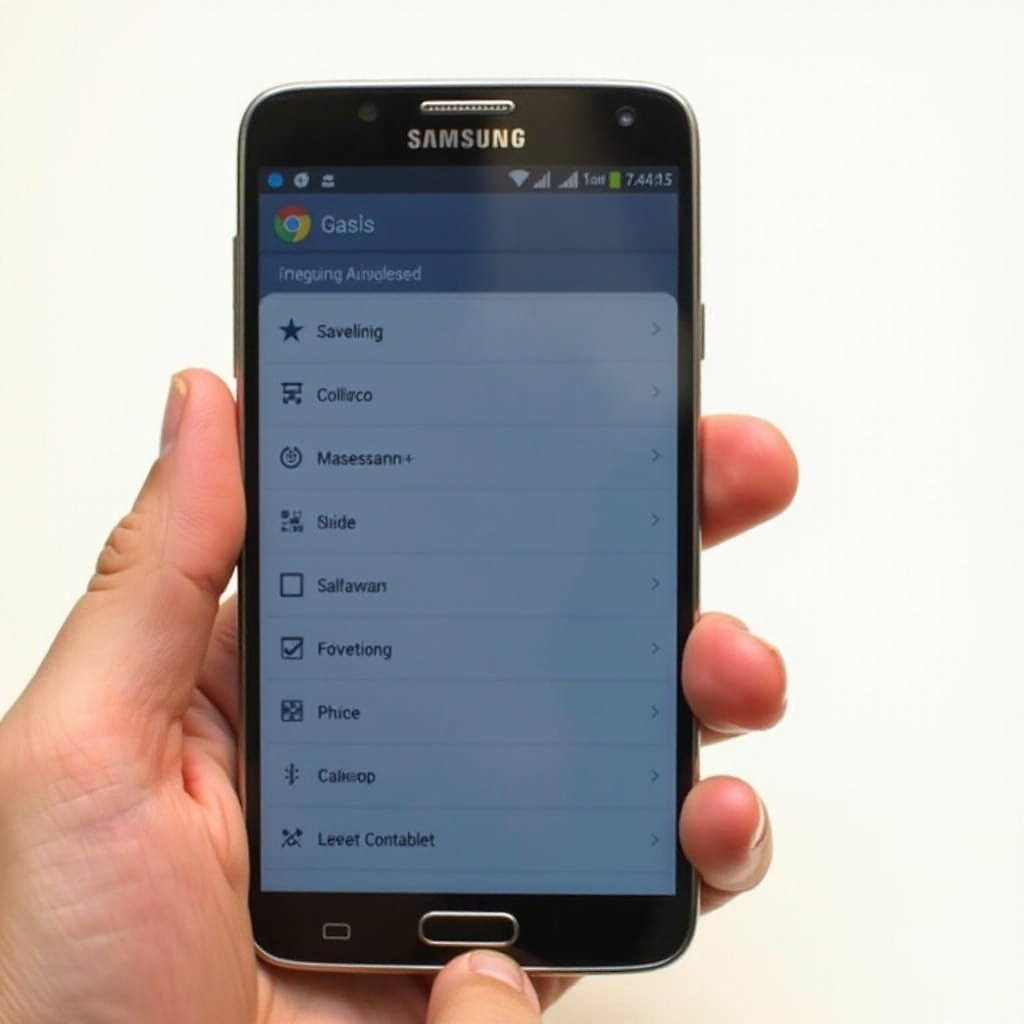
Step-by-Step Guide to Disable the Camera Quick Launch
Now that you’re in the Settings menu, follow these detailed steps to disable the camera quick launch:
Accessing the Camera Settings
- In the Settings menu, scroll down and select ‘Advanced features.
- Within the Advanced features menu, find and tap on ‘Motions and gestures.
Toggling the Camera Quick Launch Feature
- In the Motions and gestures menu, look for the ‘Double press the power key’ option. This is where you’ll control the camera quick launch feature.
- Tap the toggle switch next to ‘Double press the power key’ to turn it off. The switch should change color (e.g., from blue to grey) to indicate that the feature has been disabled.
Verifying the Changes
- After you’ve disabled the feature, double check your changes.
- Press the power button twice in quick succession. The camera should no longer launch automatically, confirming the feature is disabled.
Testing and Troubleshooting
After making these changes, it’s a good idea to test the power button to ensure the camera quick launch is indeed disabled. If the camera still launches, consider these troubleshooting steps:
- Repeat the step-by-step guide, ensuring each toggle and selection is correctly and fully made.
- Restart your phone to apply fresh settings.
- If the issue persists, check for any software updates or consult Samsung support for further assistance.
In case you want alternative controls without losing quick access functionalities, consider the next section.
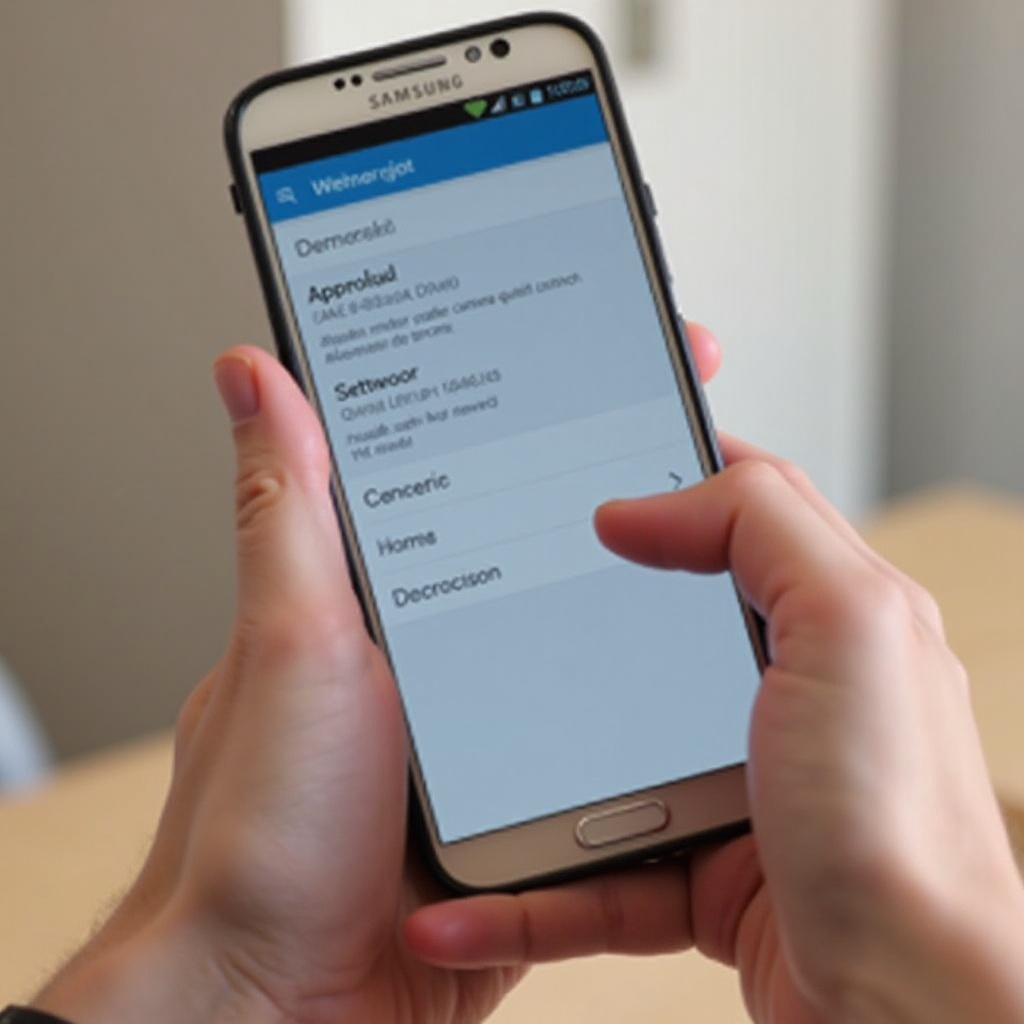
Alternative Solutions for Quick Launch Control
If you’re looking for alternative quick launch solutions, consider customizing other hardware buttons or gesture controls for different shortcuts. This can help preserve quick access to features without relying solely on the power button.
Conclusion
Disabling the camera quick launch on your Samsung Galaxy Note 9 can prevent accidental launches, save battery, and reduce interruptions. By following our step-by-step guide, you can easily customize your phone to better suit your needs. Don’t forget to test and troubleshoot if necessary, and consider alternative solutions if you still want quick access to your camera or other features.
Frequently Asked Questions
What should I do if the camera still launches after disabling it?
If the camera still launches, ensure you have correctly toggled off the feature and restart your phone. If the issue persists, check for software updates or contact Samsung support.
Can I customize other buttons for the camera quick launch?
Yes, other buttons or gestures can often be customized for quick access to various features, providing an alternative to using the power button for launching the camera.
How do I re-enable the camera quick launch if I change my mind?
To re-enable the camera quick launch, navigate back to ‘Motions and gestures’ in the ‘Advanced features’ settings and toggle the ‘Double press the power key’ back on.

