Introduction
Connecting your Chromebook to a printer can significantly boost your productivity by allowing you to print important documents, assignments, and images directly from your device. Whether you need to set up a Wi-Fi printer or prefer using a USB connection, understanding various methods and troubleshooting techniques can save you time and frustration. This comprehensive guide will cover everything you need to know about connecting your Chromebook to a printer and managing printing tasks efficiently.

Preparing Your Chromebook
Before connecting your Chromebook to a printer, ensure it is up-to-date. Keeping your device updated with the latest software ensures compatibility with printers and enhances overall performance. Follow these steps to prepare your Chromebook:
- Turn on your Chromebook and make sure it is connected to a stable internet connection.
- Click on the time displayed at the bottom-right corner to open the system tray.
- Select the gear icon to open Settings.
- In the Settings menu, scroll down to find and select ‘About Chrome OS.
- Click ‘Check for updates’ to ensure your Chromebook has the latest version.
With your Chromebook updated and ready, you can move on to connecting it to your chosen printer.
Connecting to a Wi-Fi Printer
Having updated your Chromebook, you are now ready to connect it to a Wi-Fi printer. This process ensures that you can print wirelessly, making the printing process more convenient. Here’s how to do it:
Direct Wi-Fi Connection
Connecting your Chromebook directly to a Wi-Fi printer is often the most straightforward method. Here’s how you can do it:
- Turn on your printer and ensure it is connected to the same Wi-Fi network as your Chromebook.
- Open Settings on your Chromebook.
- Scroll down to the ‘Devices’ section and select ‘Printers.
- Click ‘Add Printer’ next to ‘Add a Printer.
- Your Chromebook will search for available printers. Select your printer from the list.
- Follow the on-screen prompts to complete the setup.
Now, your Wi-Fi printer should be ready to use with your Chromebook.
Connecting to a USB Printer
If you prefer using a wired connection, connecting your Chromebook to a USB printer is a reliable option. Here’s what you need to do:
Necessary Hardware for USB Connection
To connect your Chromebook to a USB printer, you will need:
- A USB cable compatible with your printer.
- A USB Type-A to Type-C adapter if your Chromebook only has USB-C ports.
Step-by-Step USB Connection
- Turn on your printer.
- Connect the USB cable to your printer and the Chromebook.
- Open Settings on your Chromebook.
- Go to ‘Devices’ and select ‘Printers.
- Click ‘Add Printer’ and select your USB printer from the list.
- Follow the instructions on the screen to complete the setup.
With these steps, your USB printer should be connected and ready to print from your Chromebook.

Troubleshooting Common Issues
While connecting a printer to your Chromebook is generally straightforward, you may encounter occasional issues. The following sections will help you troubleshoot some common problems.
General Connectivity Issues
If your Chromebook doesn’t detect your printer, try the following steps:
- Restart your Chromebook and printer.
- Ensure both devices are on the same Wi-Fi network (for wireless connection).
- Check that the printer is not offline or in sleep mode.
- Update your printer’s firmware and software.
Printer-Specific Issues
Certain problems may be specific to the printer brand or model. Here’s how to address them:
- For HP printers: Use the HP Print for Chrome extension available in the Chrome Web Store.
- Canon printers: Download the Canon Print Service app for better compatibility.
- Epson printers: Use the Epson Print Enabler app for enhanced functionality.
If issues persist, consult the printer’s user manual or contact customer support for further assistance.
Tips and Tricks for Managing Printers
Efficient printer management ensures that your printing tasks run smoothly. Here are some useful tips:
Regular Updates
Keep your printer’s firmware updated to ensure seamless operation. Manufacturers often provide updates that improve compatibility and performance.
Printer Maintenance
Regularly clean the printer’s printheads, check ink or toner levels, and run maintenance checks to avoid printing issues.
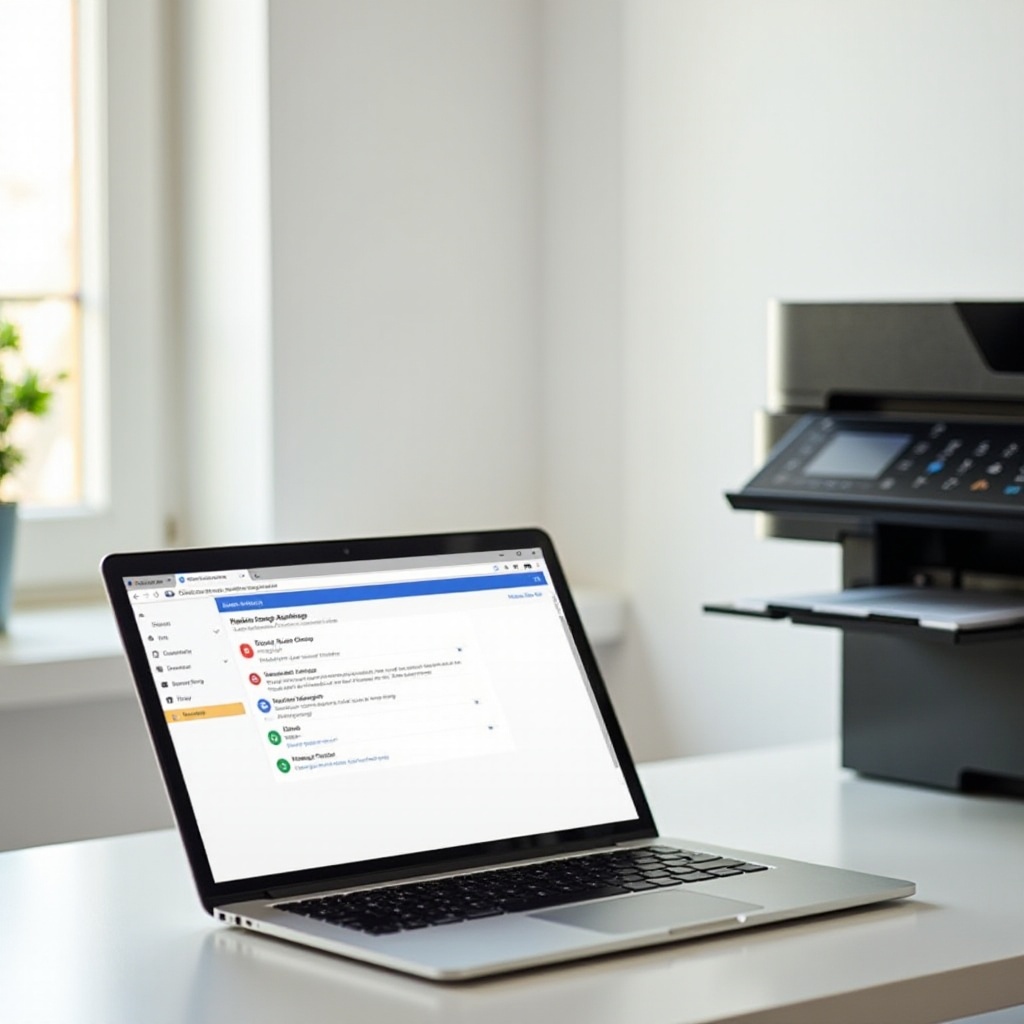
Conclusion
Connecting your Chromebook to a printer, whether using Wi-Fi or USB, is a straightforward process with the right guidance. By following the steps outlined in this guide, you can easily set up your printer, troubleshoot common issues, and manage your printing tasks efficiently. Enhance your Chromebook experience with seamless printing capabilities!
Frequently Asked Questions
How do I know if my printer is Chromebook compatible?
Check the printer’s user manual or manufacturer’s website to see if it lists Chromebook compatibility. Look for printers labeled “Chromebook compatible” for easy setup.
What should I do if my Chromebook doesn’t recognize my printer?
Restart your Chromebook and printer, ensure both devices are on the same network, and update the printer’s firmware. If issues persist, consult the printer’s user manual or support.
Can I print from my Chromebook without Wi-Fi?
Yes, you can print using a USB connection. Connect your printer to the Chromebook with a USB cable, and follow the on-screen prompts in the Printer settings to add the printer.

