Introduction
Experiencing a slow-moving camera on your Chromebook can be quite frustrating, especially during important video calls or online classes. The issue can appear suddenly and leave you wondering what went wrong. Fortunately, fixing a slow Chromebook camera is often straightforward. By addressing common causes and applying simple solutions, you can restore your camera’s performance to its optimal state. In this guide, we’ll walk through various steps to diagnose, troubleshoot, and fix the problem, ensuring that your Chromebook camera operates smoothly.
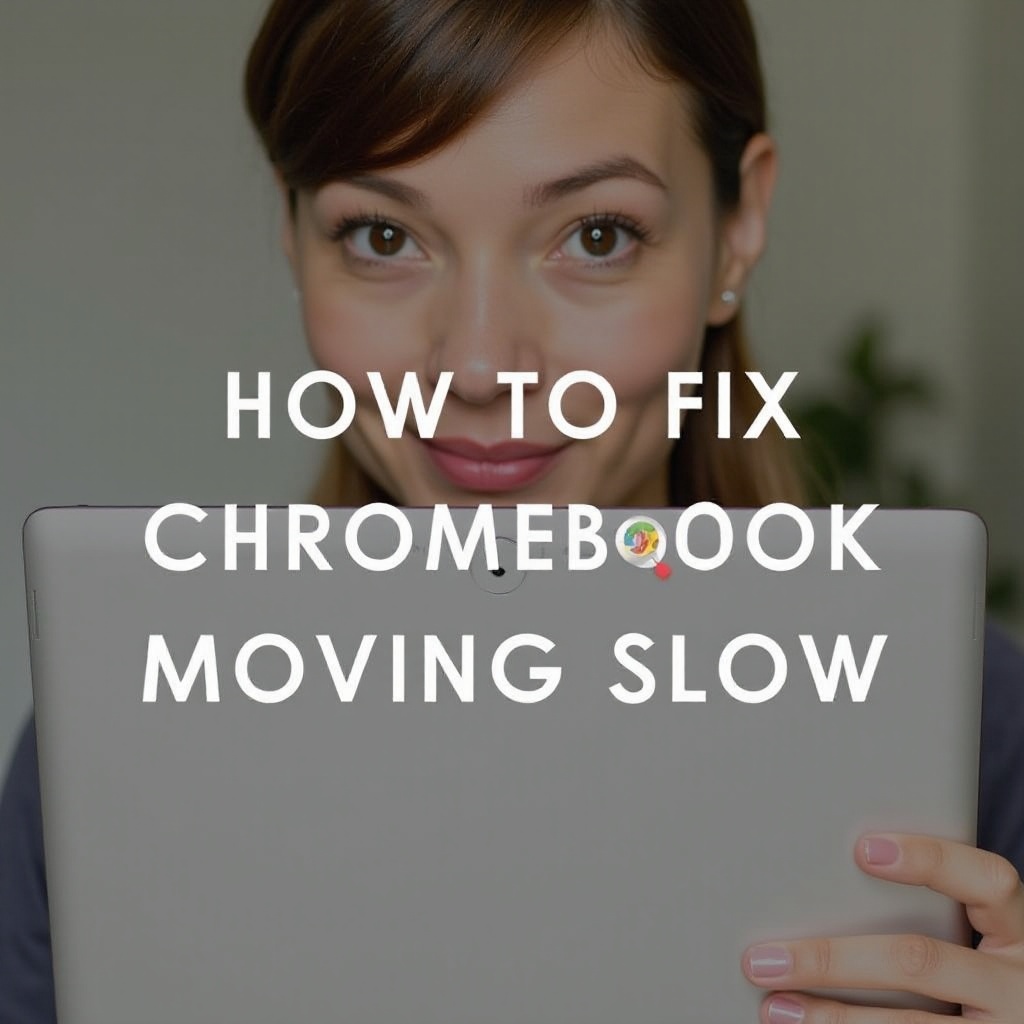
Identify Common Causes
Understanding what might cause your Chromebook camera to move slowly is crucial for efficient troubleshooting. Several factors could be behind the issue:
- Outdated Software: Running an outdated version of Chrome OS can affect camera performance.
- Hardware Issues: Faulty hardware, such as a malfunctioning camera module, can lead to slow performance.
- Excessive Background Processes: Numerous applications running in the background can consume system resources, slowing down the camera.
- Poor Internet Connection: While not a direct cause, a weak internet connection can affect video quality and the perceived speed of the camera.
By identifying the potential causes, you can target the root of the issue more effectively.
Quick Fixes for a Slow Camera
Before diving into more complex solutions, try these quick fixes:
- Restart Your Chromebook: A simple restart can resolve many software glitches.
- Close Unnecessary Tabs and Apps: Reducing the number of active applications and tabs can free up system resources.
- Check for Updates: Make sure your system and apps are up-to-date.
These straightforward steps often resolve camera issues promptly, saving time and effort.
Ensure System is Updated
Outdated software can cause various problems, including a slow camera. Follow these steps to ensure your Chrome OS is up-to-date:
- Open Settings: Click on the time in the bottom-right corner and select ‘Settings.
- Navigate to About Chrome OS: Click on ‘About Chrome OS’ from the menu.
- Check for Updates: Click ‘Check for updates’ and install any available updates.
Keeping your Chromebook updated ensures that you have the latest bug fixes and enhancements, which can improve camera performance.
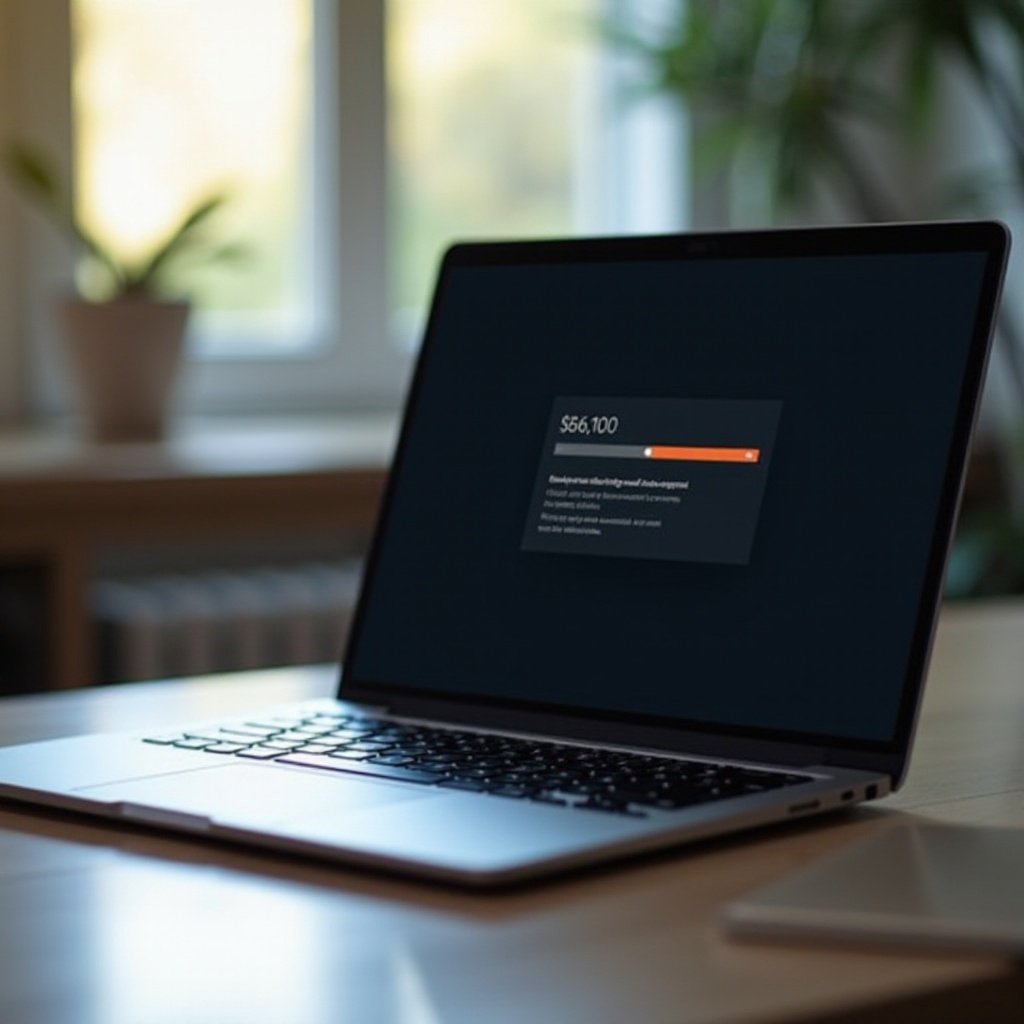
Manage Extensions and Apps
Extensions and apps can sometimes interfere with your camera’s performance:
- Disable Unnecessary Extensions: Type
chrome://extensions/in the address bar and review the list. Disable any extensions you don’t need. - Uninstall Unused Apps: Go to the launcher, right-click on apps you no longer use, and select ‘Uninstall.
Managing your extensions and apps can free up resources and mitigate any potential conflicts affecting your camera’s functionality.
Optimize Camera Settings
Adjusting your camera settings can also help:
- Open Camera App: Launch the built-in camera app.
- Settings Icon: Click on the settings icon to access options.
- Resolution and Quality: Ensure the resolution and video quality settings are set to a level that your Chromebook can handle without lagging.
Properly configuring these settings can enhance the overall performance of your camera.
Check Hardware and Connections
If software fixes don’t resolve the issue, your hardware could be to blame:
- Inspect the Camera: Make sure your camera is clean and free from obstructions.
- Check Connections: Ensure there are no loose connections if your camera is detachable.
- Run Diagnostics: Search for ‘Diagnostics’ in the launcher and perform a hardware test to check for any potential issues.
Addressing hardware-related problems requires careful inspection and sometimes professional repair.

Consider External Camera Options
If the internal camera continues to underperform, using an external webcam might be a viable solution:
- Choose a Compatible Webcam: Ensure any camera you purchase is compatible with Chrome OS.
- Connect via USB: Plug in your external webcam via a USB port.
- Set as Default: Go to Settings > Advanced > Privacy and security > Site settings > Camera, and select your external camera from the dropdown list.
Using an external webcam can often provide better performance and additional features not available on the built-in camera.
Conclusion
Fixing a slow-moving camera on your Chromebook involves a variety of steps, from quick fixes to more detailed troubleshooting. By identifying common causes and systematically addressing them, you can enhance your Chromebook camera’s performance. Whether through software updates, managing extensions, adjusting settings, or even resorting to external hardware, there are numerous paths to restoring your camera’s functionality.
Frequently Asked Questions
Why is my Chromebook camera lagging?
There are several reasons for this issue, including outdated software, excessive background processes, hardware problems, and poor internet connection.
How can I improve my Chromebook camera quality?
Ensure your Chromebook is up-to-date, manage app and system resources efficiently, adjust camera settings, and consider using an external webcam.
Can I use an external webcam with my Chromebook?
Yes, you can use an external webcam. Make sure it is compatible with Chrome OS, connect it via USB, and set it as your default camera in the settings.

