Introduction
Encountering the ‘Not Registered on Network’ error on your phone can be frustrating. This issue can disrupt your ability to make calls, send texts, or use mobile data. In this article, we’ll explore various solutions to fix the ‘Not Registered on Network’ error, ensuring you can get back to using your phone without disruptions. From basic troubleshooting steps to advanced fixes, we’ve got you covered.

Understanding the ‘Not Registered on Network’ Issue
The ‘Not Registered on Network’ error typically arises from a problem between your device and your cellular provider’s network. This error can prevent you from using your phone’s primary functions such as calling, texting, and accessing mobile data. Common causes for this issue include network outages, incorrect settings, outdated software, or even hardware problems. Understanding these causes is crucial for effectively resolving the issue and preventing it from reoccurring.
Initially, it helps to identify whether the problem is with your device settings, the SIM card, or the network itself. Knowing this will guide you through the troubleshooting steps more efficiently. Let’s first explore some basic troubleshooting techniques to see if they resolve the issue.
Basic Troubleshooting Steps
When facing the ‘Not Registered on Network’ error, start with these straightforward solutions. These basic steps often resolve the issue quickly and can spare you from more complicated fixes.
Restart Your Phone
- Turn off your phone completely.
- Wait for a few moments.
- Turn it back on to reset its connection to the network.
Toggle Airplane Mode
- Turn on Airplane Mode from your settings menu.
- Wait for around 10 seconds.
- Turn off Airplane Mode to re-establish the network connection.
Reinsert SIM Card
- Turn off your phone.
- Remove the SIM card.
- Wait for a minute before reinserting the SIM card.
- Turn on your phone.
If these steps do not resolve the issue, it might be worthwhile to delve deeper into checking your network settings.
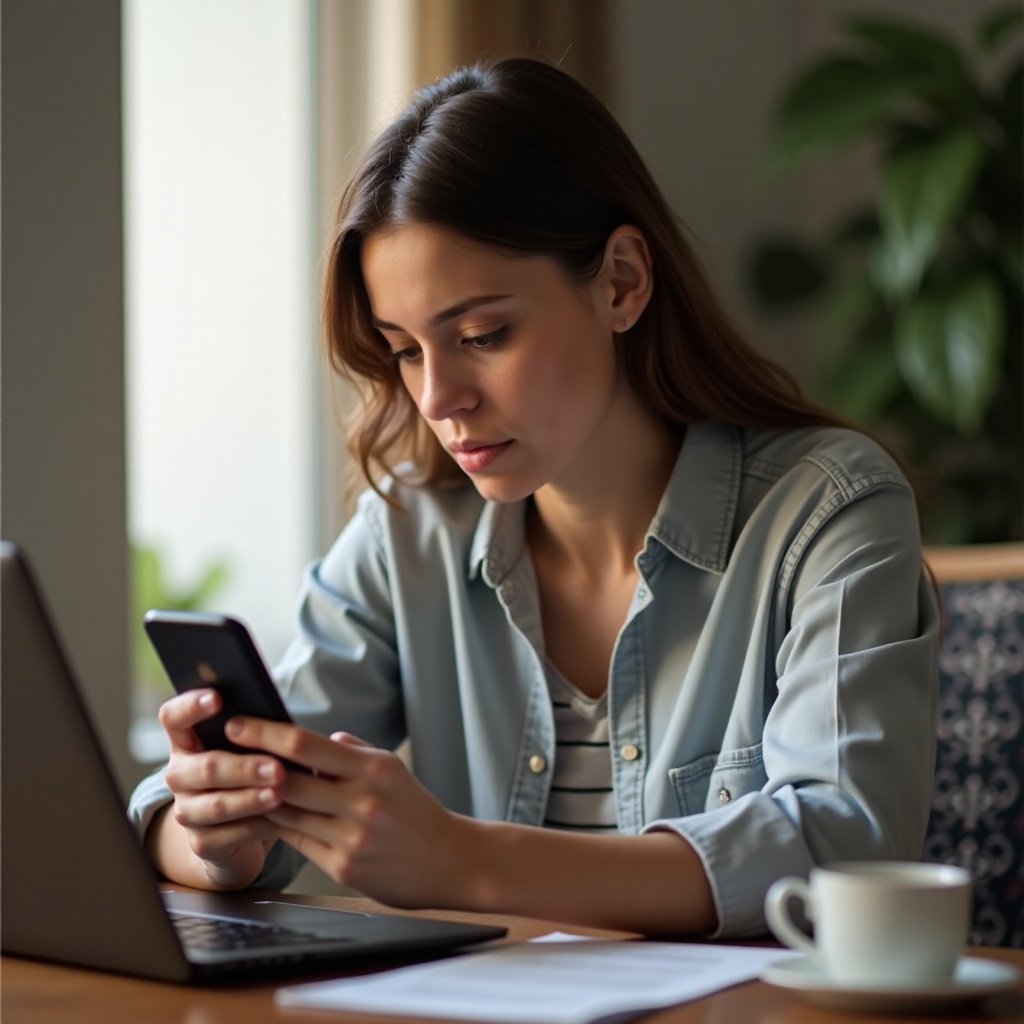
Checking Network Settings
Proper network settings ensure your device connects correctly to the cellular network. Here are two key methods to check and adjust these settings.
Manually Select Network
- Go to your phone’s settings menu.
- Select ‘Connections’ or ‘Mobile Networks’.
- Choose ‘Network Operators’ and tap on ‘Search Networks’.
- Select your carrier from the list of available networks.
Reset Network Settings
- Access your phone’s settings.
- Go to ‘General Management’ or ‘System’.
- Select ‘Reset’ and then ‘Reset Network Settings’.
- Confirm the reset, which will reboot your phone and refresh network configurations.
If checking and adjusting your network settings does not resolve the issue, it might be time to consider updating your device software and carrier settings.
Software and Firmware Updates
Outdated device software or carrier settings can cause network errors. Keeping your phone updated is crucial for optimal performance and connectivity.
Update Device Software
- Open your phone’s settings menu.
- Navigate to ‘Software Update’ or ‘System Update’.
- Tap ‘Download and Install’ if an update is available.
Reinstall Carrier Settings
- Insert your SIM card into the phone.
- Go to your phone’s settings.
- Find the ‘About Phone’ section.
- Look for an option like ‘Update Carrier Settings’ or ‘Restart to Update’.
- Follow instructions to complete the process.
If updating your software and carrier settings doesn’t resolve the error, you may need to explore more advanced troubleshooting solutions.
Advanced Solutions
In cases where basic and intermediate steps don’t work, advanced solutions might be necessary. These steps require more time but often fix persistent issues.
Factory Reset
- Backup all data on your device.
- Go to ‘Settings’.
- Select ‘General Management’ or ‘System’.
- Tap ‘Reset’ and choose ‘Factory Data Reset’.
- Confirm and follow instructions to reset your phone.
Replacing Hardware Issues
If a factory reset doesn’t solve the issue, the problem might be hardware-related. Check for damages to your SIM card or network antenna, and replace any faulty components.
Contacting Your Carrier
If all else fails, contacting your carrier is crucial. They can provide advanced troubleshooting steps or confirm if there’s an outage.
- Use another phone to call customer service.
- Visit your carrier’s nearest retail store for in-person assistance.
Preventing ‘Not Registered on Network’ Issues
To minimize the likelihood of encountering the ‘Not Registered on Network’ error in the future, follow these preventative measures.
Regular Updates
Regularly update your phone’s software and carrier settings. Enable automatic updates whenever possible to ensure you don’t miss critical improvements.
Proper SIM Management
Handle your SIM card with care. Avoid physical damages and ensure it’s properly inserted into your phone.
Using Authorized Repair Services
Rely on authorized service centers for repairs. Unauthorized repairs might not meet quality standards and can cause more issues.
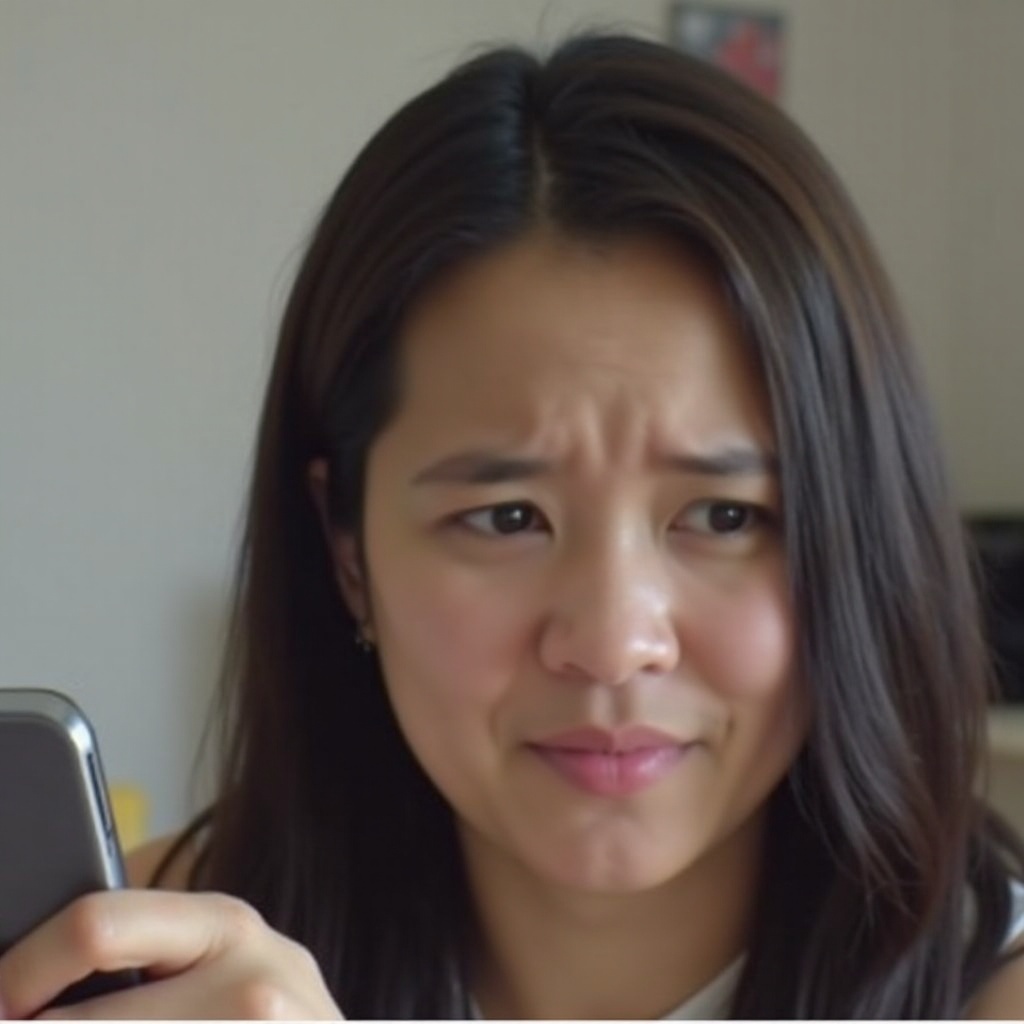
Conclusion
Fixing the ‘Not Registered on Network’ error might seem daunting, but following these steps systematically will help you resolve the issue. Start with basic troubleshooting, check your network settings, update your device software, and proceed to advanced solutions if needed. Regular maintenance and updates can prevent such issues in the future.
Frequently Asked Questions
What should I do if my phone keeps saying ‘Not Registered on Network’?
If the error persists after basic troubleshooting, check your network settings, update your software, and consider a factory reset. Contact your carrier for further assistance if needed.
Can a faulty SIM card cause the ‘Not Registered on Network’ error?
Yes, a damaged or improperly inserted SIM card can cause this error. Try reinserting or replacing the SIM card to resolve the issue.
Why does the ‘Not Registered on Network’ issue occur after a software update?
Software updates can reset network configurations or introduce bugs. Check your network settings and update carrier settings to resolve the issue.

